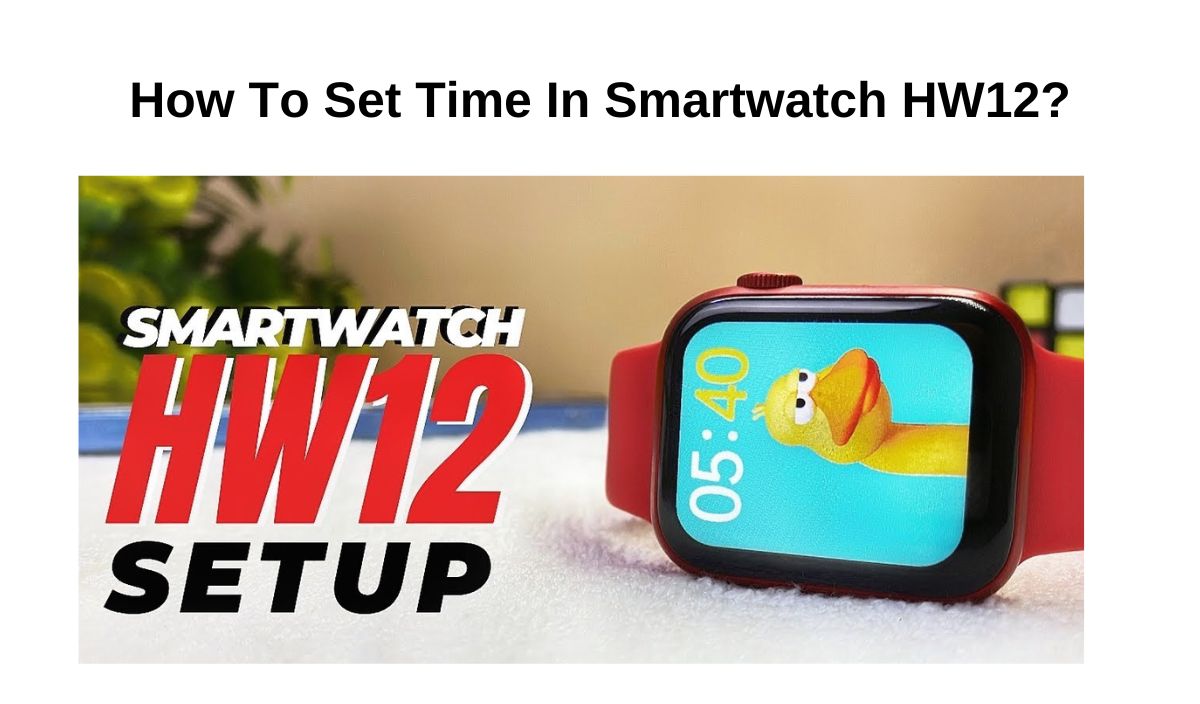Are you wondering how to set time in Smartwatch HW12? If so, you have come to the right place. But first, let’s look at what HW12 Smartwatches is all about.
HW12 happen to be another new Bluetooth smart device you can find on the markets at an affordable price. This smartwatch is stylish and sporty, it is a watch that has a slick design with lots of fitness tracking features such as a heart rate monitor and blood oxygen monitoring sensor.
The device comes with a call features that’s very perfect. It allows you to easily receive call, and has a speaker and mic that works correctly. HW12 Smartwatch battery works for about 4 to 5 days when used normally.
The watch also comes with a calculator that features basic functionalities. There are lots of other feature such as vibration, mute sound, and many more. There’s also ability to capture a photo when turning on the app camera and shake the watch. Another wonderful thing is that the brightness is very perfect and can be factory reset when needed.
However, it is vital to learn how to set time in Smartwatch HW12. The reason is that, everyone uses smartwatch to check time. So it is very important you set the correct time in your HW12 smartwatch, else, you may face lot’s of issues. Some of the issues you may face include getting late in office, sleeping late at night, wasting time on things that doesn’t matter because of setting up incorrect time in your watch, and waking up late.
But all these shouldn’t be a problem because the purpose of this guide is to show you how you’ll be able to set time in your HW12 smartwatch. To set time on HW12 smartwatch is super easy and it can be done by following the method that’s shown in this guide.
How To Set Time In Smartwatch HW12?
Setting up time on your HW12 smartwatch is very easy to do, all that’s needed is to follow instructions which is provided here.
Step 1
Make sure the screen is not dim. If it is, just tap it to wake the screen of the watch up.
Step 2
Then swipe down using your one of your fingers from the top of the screen.
Step 3
Then tap Settings. But in case you couldn’t find it right away, try swiping left.
Step 4
Now tap System Date & time. Then you can choose your time settings that you want.
Setting the Time In Smartwatch HW12
To know how to set time in Smartwatch HW12, there are some process required. These processes are what we will be looking at in a procedure that will help you to get it done by yourself.
Turning on the Smartwatch HW12
The first thing you need to do is to turn on your HW12 watch. To do this, press the power button and ensure you hold it for about three to five seconds. After you do this, the smartwatch should be turned on.
However, if the watch couldn’t turn on, then try checking the battery to know if it is low. If it is, then make sure you charge the device for some minutes to ensure that it’s working properly. So you’re to charge the battery, then you’ll have to wait few more minutes to see if the watch power button will work.
Navigating to the Settings menu
One of the processes that needs to be taken in setting up time on your HW12 watch is to navigate through the settings menu. To get through, follow the instructions below:
First, you should tap on your watch in the app, and you will find the gear icon on the top right corner. All you need to do is to select it right away.
Next is to access the settings on your watch. So to do this, press the middle button you see from the main display and then choose the gear icon.
Selecting the Time and Date option
Once you’ve navigated through the settings, next is to set the time of your HW12 watch yourself. To do this, follow the instructions below:
- Once on the settings, tap the General option.
- Now choose the Date & time setting.
- Make sure the Automatic time zone and Automatic date & time options are turned off.
- Next is to tap the Time zone option and choose the time zone that’s appropriate for your current location.
- After you’re done, tap the “Done” button to make sure the changes are saved.
Adjusting the time using the touchscreen or buttons
Should in case you don’t want to use the automatic time option, there’s possibilities to manually adjust the date and time. To adjust the date and time manually on your HW12 Smartwatch, just follow the instructions below:
- The first thing to do is to turn off the Automatic date and time feature which is on your HW12 watch.
- Also, the Automatic timezone should be disabled.
- After that, you can manually adjust time, date, and time zone on the watch.
- What this method helps you to achieve is to adjust date and time as you want.
Selecting the correct time format (12-hour or 24-hour)
The next step is to select the correct time format which means that displaying the time in either 12-hour or 24-hour formats on your Smartwatch. There’s possibilities to turn on or off the use 24-hour format and 12-hour option in the same section. You can change this to suit your time preferences.
To get this done, follow the instructions below:
- Settings features on your watch should be opened.
- Then tap the General option.
- Next is to choose the Date & time setting.
- After that, tap on the 24-hour format option you see on the screen to toggle it on or off. Once you have enabled it, your smartwatch will start using the 24-hour clock format. But when you disable it, you will start using the 12-hour clock format.
- After you’re done, just tap the “Done” button so that the changes will be saved and close the Settings app.
Setting the date and timezone
There’s possibility of changing your clock’s settings, which includes the date, time, and time zone. You’ll be able to set how your alarms and timers work, and setup time zone for other cities. To get this done, follow the instructions below:
- Make sure to open your phone’s Clock app.
- Now tap More and then Settings.
- If you want to select your home time zone, then tap Home time zone.
- If you want to automatically update your timezone, then tap Change date & time. After that, tap Set time zone automatically.
- In case you want to update your time zone based on the location you are, just tap Change date & time. Next is to tap Set time zone automatically and then Use location to set time zone.
- You can still add up a clock for home whenever you’re traveling to another time zone. To do this, tap Automatic home clock and it will be done.
Saving the changes
To ensure that you save everything done, you need to tap done or save changes. However, make sure you don’t press the button to save the date in your watch. After you have set the correct year, month, and date, ensure you don’t touch the save button for several seconds.
Read: Fossil Hybrid Smartwatch Faces: The Ultimate Guide
Read: iTouch PlayZoom vs PlayZoom 2 Kids Smartwatch Specs
Read: 5 Best Itech Fusion Smartwatch Replacement Chargers
Troubleshooting Time In Smartwatch HW12
It is essential to know how to troubleshoot time on your HW12 Smartwatches. But you need to know some of the common issues you can encounter when setting time on your watch and their individual solutions.
Common issues when setting the time
Turning on the smartwatch
This may seem easy to some, but you’d be better off knowing how to properly turn on your HW12 smartwatch. You may end up damaging the watch if it is done wrongly.
Solution:
To turn it on, press the Power button found on your device. In case you don’t know where to find the button, check the Smartwatch user manual to see where you can find the on/off button on the device.
Once you find the button, hold it down for about 5 seconds. But before you turn it on, check whether the smartwatch is charged.
Touch Screen Problems
Sometimes, you may experience your watch having touchscreen problems after mistakenly dropping the watch or exposing it to water. And there are other users who have reported having touch screen problems straight out of the box. This could prevent you from setting up correct time on the watch.
Solution:
In case your smartwatch starts having touch screen problems after you have exposed it to water or a fall, make sure it is taken to a phone repairer to restore it. However, if this isn’t the case, there are some tricks you can try at home.
Make sure that the screen is clean and free of dust. Examine the temperature while using the watch. The reason is that whenever the watch gets too cold or too hot, it could make the touch screen to be glitchy.
Another thing is that cold fingers sometimes don’t work perfectly on touch screens, so you should warm up your fingers and try again. But in case the screen problem started after installing a new app, all you need to do is to uninstall the app, and then restart the watch.
Wrong time zone
Whenever you enter a different time zone, the smartwatch will display the incorrect time. This also can happen if the watch has been put off for an extended period between the last time of use.
Solution:
You may need to manually set the time or do it automatically. To enable automatic time zone, just tap Change date & time. Then tap Set time zone automatically and then Use location to set time zone.
Not knowing how to navigate to the setting menu
If you don’t know how to navigate through the setting menu, you won’t be able to set up the time correctly.
Solution:
Unlock your watch, and tap the gear icon you see in the top right corner.
Then press the middle button to access settings on your watch from the main display and select the gear icon.
Wrong time format
Sometimes your time may not display correctly because of the 12-hour and 24-hour formats on your Smartwatch. All you need to do is to setup the right format and there’s possibility to even turn on or off the “Use 24-hour format” option on the watch.
Solution:
First thing to do is to tap the screen to wake it up if the screen is dim.
Then tap Settings Settings.
Next is to tap System and then Date & time.
Then move down a little and turn on Use 24-hour format.
Contacting customer support if necessary
In case you still have issues setting up time on your HW12 Smartwatch, you can contact their customer service support. What they do is to help users solve their problems or queries relating to the use of the watch.
Customer support team helps in building good relationships with customers. So you can contact them when necessary. All you need is to find out their contact information via the user manual and reach out to them.
Conclusion
We have shown you how to set time in smartwatch HW12, but let’s recap the steps you need to get this done:
- First, enure the screen isn’t dim. But if it is, just tap the screen of the watch to wake it up.
- Then swipe down using one of your fingers from the top of the screen.
- Next is to tap Settings.
- Now tap System Date & time. Then select the time settings you prefer.
Always remember that it is very importance to have the correct time on your HW12 smartwatch. This is to prevent waking up late, wasting valuable time on something that doesn’t worth too much time, and avoid going to work late.
As you can see, setting up time on Smartwatch HW12 is a relatively simple task. But before you carry it out, it is recommended that you first understand how you can navigate through the settings menu so you can adjust the time the way you prefer.