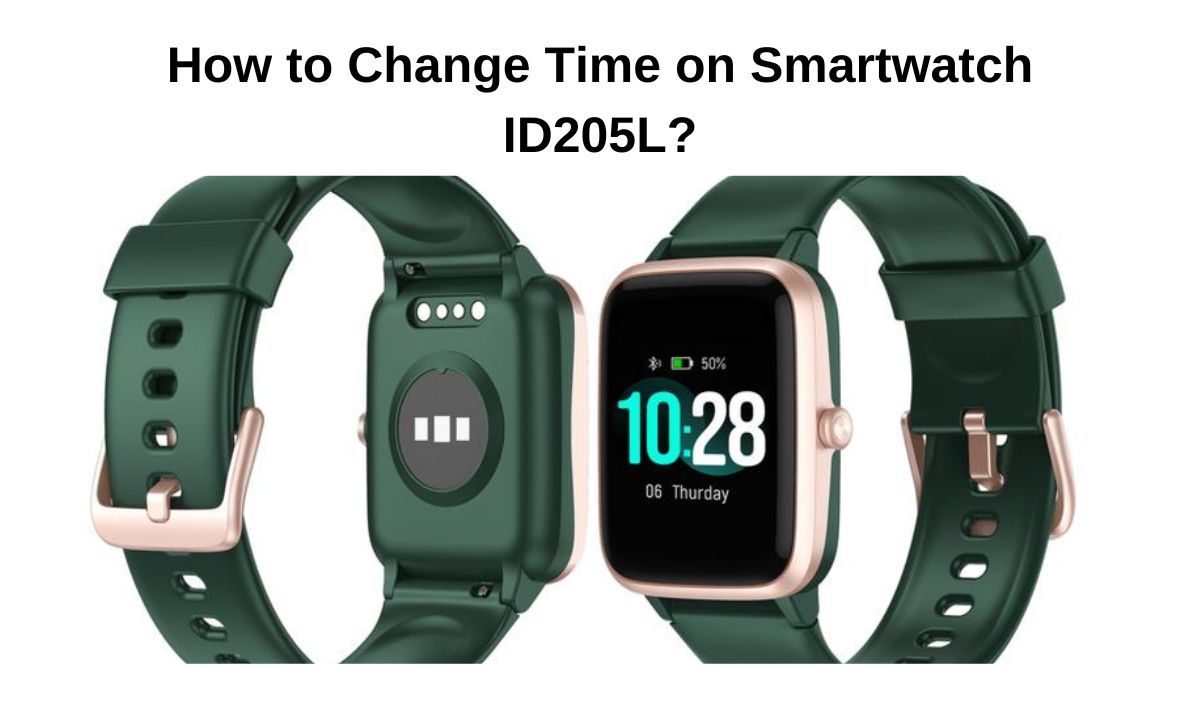Modern technology has made it possible to have the kind of rapid development we all are witnessing, this includes smartwatches. If you don’t know, smartwatches are technologically enhanced wristwatches that not only has basic features of a watch, but come with health features too.
One of the wristwatches with tech support is the ID205L Smartwatches which can accurately track your activities, workouts and sleeps. They can also provide you with deeper insights into your health status, help you understand your body system, and crush your goals. Infact, it is a fitness smartwatch that’s waterproof and can work with Android and iPhone.
The ID205L smartwatch can last for about 10 days depending on how it is used and if charged with the proprietary charger. The smartwatch uses a standard watch clasp on its band, which makes it quite easy to be removed or wear, and is water-resistant to 5 ATM.
The question is, how do you change it’s time? As a user, you need to learn how to change time on Smartwatch ID205L. It is important to set the correct time on the smartwatch. When you set the correct time, many apps on the watch will run smoothly. Especially apps such as calendars, appointments, scheduling, and many more.
However, the purpose of writing this guide is to educate you on how to change time on Smartwatch ID205L. After reading, you’ll learn everything you need to know about operating this masterpiece. Let’s get started…
How to Change Time on Smartwatch ID205L?
To change time on ID205L watch, follow this procedure:
- First, you need to ensure that the screen isn’t dim. If it is, tap it to wake the watch up.
- Then from the top of the screen, Swipe it down.
- Now tap the Settings on the watch screen. But if you don’t find it immediately, swipe left.
- Then tap System Date and time, and select the time settings.
Setting the Time on Smartwatch ID205L
Let’s get a thorough knowledge on how to change time on Smartwatch ID205L. You can begin by following the instructions below.
Turning on the Smartwatch ID205L
The first step is to know how to turn on the Smartwatch. To do that, here’s what to do:
- Just press the function button to make sure that the screen awaken, or to return the screen to the previous interface.
- Then press and hold the function button so that the watch can be turned on.
Navigating to the Settings menu
One way to set up time on your ID205L watch is to navigate through the settings menu. So how do you navigate through? Just follow the instructions below:
- Once the watch is awake, tap on your watch in the app area, and locate the gear icon on the top right corner. Next thing is to select it.
- Then access the settings on the watch by pressing the middle button you’ll find on the main display and then tap the gear icon.
Selecting the Time option
If you’re the kind of person that travels to different time zone, there’s possibility to change the time on your smartwatch. To do this, here’s how:
- Go to the watch’s Settings app.
- Then tap on Date & time.
- If the automatic date and time is turned on, ensure you turn it off.
- Now set the correct time, and then tap “Done” once you have finished setting the time.
Adjusting the time using the touchscreen or buttons
Adjusting time on your ID205L smartwatch is very simple. Just follow these steps:
For Automatic Adjustment:
Step 1:
Locate the Settings app on your watch. This can be done by swiping down from the top of the screen, and by tapping Settings.
Step 2:
Now choose Date & Time option. The date & time option will be found at the bottom of your screen.
Step 3:
Next, you’ll find Automatic Time Adjustment. Just tap on it and then tap “On” to ensure it is enabled for automatic time adjustments. Once done, the watch will automatically adjust its time appropriately on your current location.
This automatic adjusting is great for people who travel to another time zone. Whenever your watch is enabled for automatic time adjustment, your watch will automatically update itself to the local time when it detects you have crossed into a new time zone.
For Manual Adjustment:
Step 1:
Tap Manual Adjustment if you want to manually adjust the watch’s date and time settings.
Step 2:
Now tap Date or Time until you find the appropriate setting which should be displayed under each setting.
Step 3: Once you’re done, just press OK.
To save all the adjustment changes made, make sure you tap the save changes button you find on your screen.
Selecting the correct time format (12-hour or 24-hour)
It is important to select the correct time format to avoid confusion. Follow this process to get it done:
- First open the Settings app on your watch.
- Then tap the General option.
- Choose the Date & time setting.
- Next is to tap on the “24-hour format” option for you to toggle it on or off. Once it is enabled, your watch will start using the 24-hour clock format. But when you disable it, you’ll start using the 12-hour clock format.
- Once you’ve finished the changes, tap the “Done” button to save everything and close the Settings app.
Setting the date and timezone
It is simple to set date and time zone on your ID205L watch, just follow the instructions below.
- Go to the Settings app on your watch and open it.
- Now tap on the “General” option.
- Choose the Date & time setting.
- Now set the correct date
- Make sure you change the time zone that’s shown on your watch
- Put off the Automatic date & time and Automatic time zone options you see.
- Then tap the Time zone option you find, and select the appropriate time zone for your current location.
- Now tap the “Done” button once you finish to save the changes.
Saving the changes
When you have completely finished setting the time on Smartwatch ID205L, you need to save all changes. To do this, just tap on the done button you will find on the screen, and all the changes you’ve done will be saved.
Read: How To Set Time In Smartwatch HW12?
Read: Fossil Hybrid Smartwatch Faces: The Ultimate Guide
Read: iTouch PlayZoom vs PlayZoom 2 Kids Smartwatch Specs
Read: 5 Best Itech Fusion Smartwatch Replacement Chargers
Syncing the Time on Smartwatch ID205L
You will be learning how to sync time on Smartwatch ID205L. So let’s get started…
Connecting the Smartwatch ID205L to the Smartphone
If you want your Smartwatch ID205L to function well, you need to connect it to a smartphone. However, almost all smartwatches must connect to a phone via Bluetooth and should be within wireless range whether it is an Android or iOS smartphone or tablet.
So to connect the Smartwatch ID205L to the Smartphone, here’s is what to do:
Step 1:
Must turn on the Bluetooth on your smartphone to allow for a good connection process. For this to be done, you need to follow the following steps:
Open the Settings app on your smartphone.
Locate and click on Bluetooth.
Turn on the Bluetooth by sliding the toggle next to it.
Step 2:
You need to turn on the Discoverable Mode. This will make your phone visible to any device. So to get this done, follow the procedure below:
Tap the Settings app on your smartphone.
Then turn on Bluetooth by tapping it
Under it, you’ll find a box there. Check it to turn the Discoverable mode on.
Step 3:
Next is to turn on your Smartwatch before you proceed with the pairing process. First, you need to locate your smartwatch power button and long press it until it is turned on. Once you do this, the pairing screen will then display a phone and a watch icon on it.
Step 4:
The next thing is to pair your Smartwatch with your phone so that they will be connected. To pair them together, just follow the procedure below:
Get your smartphone and go to the Bluetooth screen.
Make sure your Bluetooth is turned on, then tap on Scan Devices or Search for Devices at the bottom of the screen.
Examine the list of devices you see, then choose your Smartwatch
You will find a new screen that will pop up a code. Make sure that the code you find on your phone matches with the one on your smartwatch. Now tap on Pair on your phone for the two devices to be connected.
Once you’ve completed the task, your ID205L watch and your smartphone will be connected.
Please make sure that these devices are at a close range if you want a guarantee connection.
Syncing the time with the smartphone’s clock
One of the best ways to sync time with Smartphone clock is to use the ClockSync application. The great thing here is that the synchronization can be done automatically. Let’s get started…
- Go to the Google Play Store
- Search for ClockSync
- Now download and install it
- Launch the app and set Android system clock to atomic clock
- Now tap the Menu button in the ClockSync app
- Then select the Settings option
- Make sure you check the Enable box you see in the Automatic Synchronization section
- Next, choose the clock synchronization intervalimage and you’re done.
Troubleshooting synchronization issues
In case your ID205L smartwatch has trouble syncing, then you should consider these troubleshooting steps:
- You need to force synchronisation, and you can do that by swiping down in the dashboard page of the MyKronoz App
- Locate the “paired watches”, then unpair and pair the watch again
- Put off your phone’s Bluetooth for some seconds, then activate it and try again
- Your phone and watch should be rebooted
- Now your watch should be disconnected from the Bluetooth settings, and then try a new pairing directly from the app
Troubleshooting Time Issues on Smartwatch ID205L
Let’s look at some of the common issues when changing time on ID205L Smartwatches.
Navigation Issues
Not knowing how to navigate through the setting menu is one of the problem facing many from changing time.
Solution:
You can tap on your watch in the app section, and locate the gear icon on the top right corner.
The next thing to do is to select it.
Now access the settings you see on the watch. You can do this by pressing the middle button you’ll see on the main display page and then tap the gear icon.
How to Turn On the Watch
If you want to set time on your watch, you must know how to turn on your watch. Sometimes it seems easy but lots of people don’t know how to.
Solution:
First thing to do is to press the function button to ensure that the screen is awaken, or to return the current screen display to the previous interface.
After that, press and hold the function button to turned on the watch.
Contacting customer support if necessary
Whenever there’s issue with your smartwatch that you find it difficult to solve by yourself, it is necessary to contact customer support. Customer service in businesses have the responsibility of helping users to solve their problems or queries.
You can contact support via their company email address, call line, and social media channels.
Conclusion
Knowing how to change time on smartwatch ID205L is very simple. All you need do is to follow the instructions discussed in this guide. Let’s summarize the steps one more time:
- Make sure that the watch screen isn’t dim. In case it is, gently tap the screen to wake the watch up.
- You can then swipe the screen down from the top.
- Then slowly tap the Settings on the watch screen.
- Now you will find Date and time, gently tap and select the time settings.
The reason for this guide is to teach you how to easily change time on ID205L Smartwatches. It is very important to have the correct time on your wearable device so you can plan ahead. Not having correct time will lead to waking up late in the morning, apps not functioning properly, and going to work at the wrong time.
ID205L Smartwatches aren’t just regular watches, they are technically enhanced to solve problems. We recommend you always keep the time correct to function well, and whenever there’s any issue, contact support.