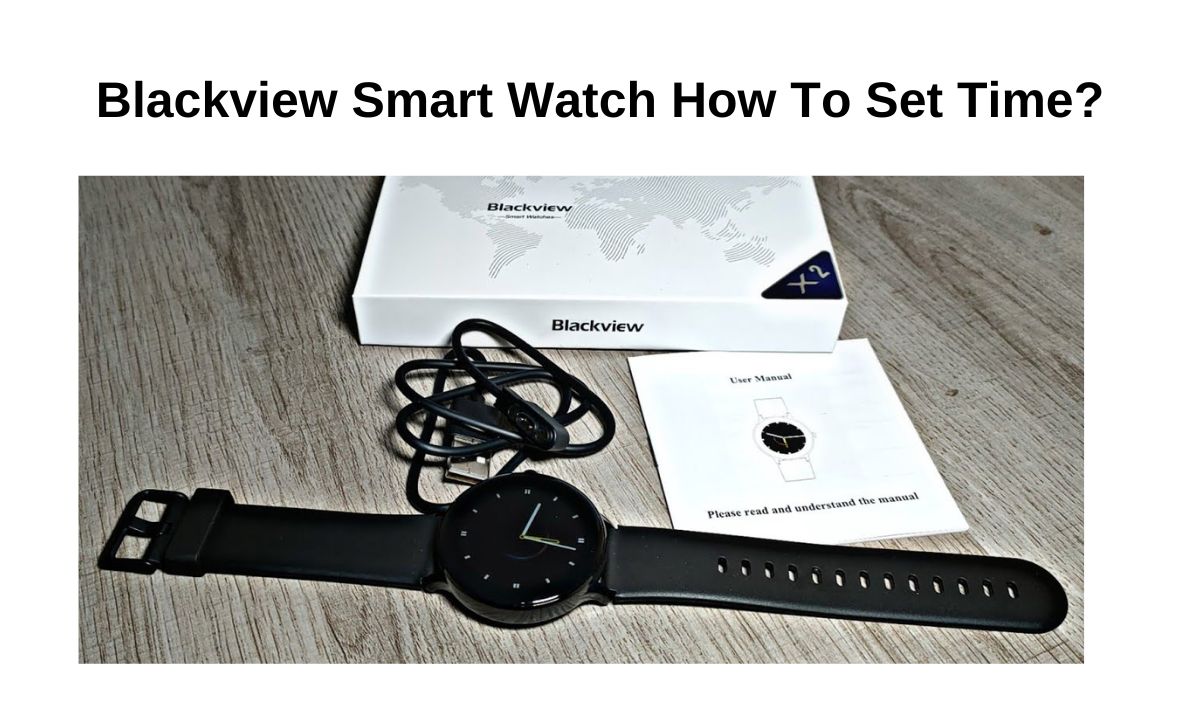The Blackview smartwatch is a popular wearable device that offers a range of features to help you stay connected and monitor your health. Setting the time on your Blackview smartwatch is an essential step for using the device, and this article will guide you through the process. Whether you’re a new user or an experienced one, this guide will help you set the time on your Blackview smartwatch.
Getting Started: Accessing the Settings Menu
Before you can set the time on your Blackview smartwatch, you need to access the device’s settings menu. To do this, power on your watch and locate the settings app on the home screen. Once you’ve found the settings app, tap it to open the settings menu. You should now see a list of options, including time/date settings, which is where you’ll set the time on your watch.
Setting the Time: Step by Step Guide
Once you’ve accessed the time/date settings menu on your Blackview smartwatch, it’s time to set the time. Follow these simple steps to set the time on your device:
Step 1: Choose the time/date settings option
From the settings menu, select the time/date settings option. This should take you to a screen that displays the current time and date on your watch.
Step 2: Select the “set time” option
Next, choose the “set time” option from the time/date settings menu. This will bring up a screen that allows you to adjust the time on your watch.
Step 3: Use the watch’s touch screen or buttons to adjust the time
To change the time on your Blackview smartwatch, use the device’s touch screen or buttons. If your watch has a touch screen, tap and hold the hours, minutes, or seconds option and swipe up or down to adjust the time. If your watch has buttons, press and hold the appropriate button to adjust the time.
Step 4: Select “save” or “done” to save the changes
Once you’ve adjusted the time on your Blackview smartwatch, select “save” or “done” to save the changes. Your watch should now display the correct time.
Setting the Date: Step by Step Guide
Now that you’ve set the time on your Blackview smartwatch, it’s time to set the date. Follow these simple steps to set the date on your device:
Step 1: Choose the time/date settings option
From the settings menu, select the time/date settings option. This should take you to a screen that displays the current time and date on your watch.
Step 2: Select the “set date” option
Next, choose the “set date” option from the time/date settings menu. This will bring up a screen that allows you to adjust the date on your watch.
Step 3: Use the watch’s touch screen or buttons to adjust the date
To change the date on your Blackview smartwatch, use the device’s touch screen or buttons. If your watch has a touch screen, tap and hold the month, day, or year option and swipe up or down to adjust the date. If your watch has buttons, press and hold the appropriate button to adjust the date.
Step 4: Select “save” or “done” to save the changes
Once you’ve adjusted the date on your Blackview smartwatch, select “save” or “done” to save the changes. Your watch should now display the correct date.
Checking Your Time and Date: Final Steps
After setting the time and date on your Blackview smartwatch, it’s important to check that the device is displaying the correct information. To do this, check the watch face to see if the time and date are correct. If the time or date is incorrect, go back to the time/date settings menu and make the necessary adjustments.
You should also confirm that your Blackview smartwatch is displaying the correct time zone. If your watch is set to the wrong time zone, you may experience issues with notifications and other features. To adjust the time zone on your Blackview smartwatch, go to the settings menu and select the time/date settings option. From there, select the time zone option and choose the correct time zone for your location.
Exploring Your Blackview Smart Watch: Additional Features
Now that you’ve set the time and date on your Blackview smartwatch, it’s time to explore some of the other features that the device has to offer. Depending on your model, your Blackview smartwatch may include features like heart rate monitoring, fitness tracking, and more. To access these features, simply navigate to the appropriate menu in the device’s settings or use the corresponding button or touch screen option.
If you need additional help using your Blackview smartwatch, you may want to consult the user manual or online guides. The Blackview website and other online resources offer a wealth of information on using and troubleshooting the device. You may also be able to find instructional videos on sites like YouTube and Amazon.
Read: How To Set Time In Smartwatch HW12?
Read: Fossil Hybrid Smartwatch Faces: The Ultimate Guide
Read: iTouch PlayZoom vs PlayZoom 2 Kids Smartwatch Specs
How do I set the time on my Blackview r3 smart watch?
To set the time on your Blackview R3 smartwatch, you can follow a few simple steps. First, navigate to the settings menu on your device and select the time/date settings option. From there, select the option to set the time and use the corresponding button or touch screen option to adjust the time. Be sure to confirm that the time zone is also set correctly to avoid any issues with notifications or other features.
How do I reset my Blackview smart watch?
If you need to reset your Blackview smartwatch, you can usually do so by navigating to the settings menu on your device and selecting the option to reset the device. Depending on your model, you may also be able to reset the device by holding down the power button for a few seconds or by using a combination of buttons. Be aware that resetting your device will erase all data and settings, so be sure to back up any important information before proceeding with the reset.
In Conclusion: Setting the Time on Your Blackview Smart Watch
Setting the time on your Blackview smartwatch is an important step for using the device and ensuring that you stay connected and informed. By following the simple steps outlined in this guide, you can quickly and easily set the time and date on your Blackview smartwatch. Remember to check that the time and date are correct and that your watch is displaying the correct time zone. And don’t forget to explore the other features and capabilities of your Blackview smartwatch to get the most out of your device!